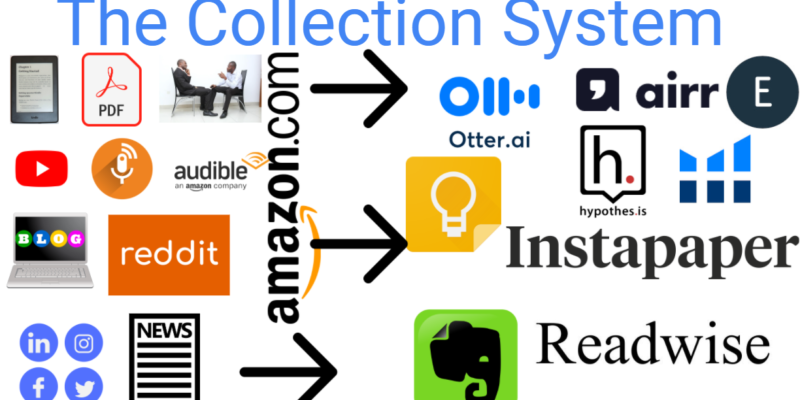Using Readwise To Save All My Notes
After my recent series on note-taking, I’ve had a lot of interest in the technical aspect of how I actually take notes. In this article, I will lay out the technical means by which I take notes.
I feature this process prominently in my upcoming Copywriting Research and Process course called CopywriterBrain.com. Here’s the order of how I take notes and how it all ends up going into Readwise.io.(aff link).
Give Readwise.io A Try
If you’re not a user already, use my affiliate link below and get 60 days of Readwise absolutely FREE. Try it out and see if it isn’t the best product ever!
Table Of Contents:
Full Tech Stack
Books (Medium)
Books (Technology)
Audio Books & Podcasts (Medium)
Audio Books & Podcasts (Technology)
Websites/Articles/Online Sources (Medium)
Websites/Articles/Online Sources (Technology)
Email (Medium)
Email (Technology)
Social Media Sites (Medium)
Social Media Sites (Technology)
PDF (Medium)
PDF (Technology)
YouTube & Video Sites (Medium)
YouTube & Video Sites (Technology)
Final Thoughts
Different Types Of Material To Take Notes From
There are different mediums by which we consume information, obviously. Each method calls for different tools and/or techniques to take notes.
Here’s a breakdown of the main mediums that I use to collect information:
Books
This includes things like Ebooks and Print Books. Books are one of the most prominent ways to collect information.
Audio Books & Podcasts
I separate out audio books from the books category because you can’t really take notes in the way. Where phyiscal and ebooks you can hightlight actual text you can’t actually do that with audio books or podcasts (more on what you can do with podcasts soon though).
Websites/Articles/Online Sources
This is where an absolute wealth of information lies. These sources make up most of the content we consume on a day to day basis. I’m talking about websites like wikipedia, news articles, articles on Medium.com and of course many scientific papers and studies on sites like Pub Med and Science Daily.
This is an overlooked area of information. For me personally, I get 3-5 email newsletters per day, most of which I don’t have time to read at the moment they come in. So, we need a good way of saving these emails (outside of the inbox) so they can be read when we are ready to consume them.
Social Media Sites
Twitter, Facebook, Instagram, LinkedIn, Reddit, Forums… these are all social media style sites that provide content that many of us consume daily. Some of it is more worthwhile than others, but we need a way to store save the information that floats above the rest.
PDF Documents
These could be considered books but I separate them out because they come with their own technical issues that make them a little difficult to deal with. PDF’s are a great way to consume content, you just have to have your note taking process dialed in.
Youtube & Other Video Sites
This is very similar to podcasts, but the visual method adds another element. I consume a TON of info on Youtube at 2X speed. It’s practically become one of my new favorite sites.
While you’re thinking about it, check out my youtube channel: Michael Giannulis Youtube
The Software/Tech I Use To Collect All Material To Pass Into Readwise
Now, let’s look at each medium again, but this time I’ll share the tools I use to grab info and get it over into Readwise.
But first, here’s a quick look at a screenshot of my readwise flow including all the tools I use:
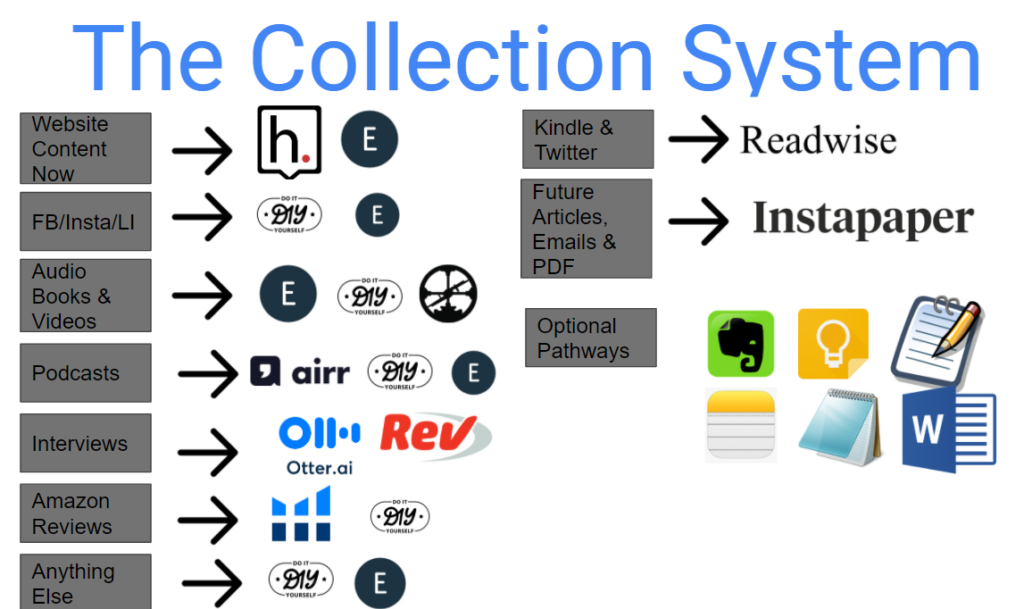
Here’s a Quick Look At All My Tools For Note Taking
- Hypothes.is – Great for grabbing highlights and annotations in real-time. Very easy and simple to use and ties directly into Readwise.
- Helium 10 (used for grabbing Amazon Reviews)
- Eloquent (in beta, I use this to take notes in real-time on a site, but they are formatted for direct input into Roam Research
- DIY – Take notes however I want… could be into Google Keep or Evernote then I manually either upload these into Readwise or Roam. Also includes old note-taking staples like notepad, apple notes, Word, and even Google Docs!
- Roam Research – I use this for processing writing knowledge, but also take notes directly into Roam as needed or when convenient.
- Airr.co – Take notes as you listen to podcasts, I can’t use this yet cause I’m still waiting for the Android version of the app. Ties directly into readwise.
- Otter.ai – If I record a zoom call, I can use Otter to make a transcription then I dump directly into Roam.
- Instapaper – For anything I don’t want to read right now, I add it to my Instapaper. I then read it when I want and can easily highlight and annotate and take notes.
- Readwise – The ultimate app where everything ends up. They make it so easy to connect to both inputs and outputs (like Roam, Evernote, and Notion) it really is the most important app in the data collection arsenal.
Ok with that out of the way, let’s look at how you can use these tools to get data from your different mediums.
Books
For print books you have two options. You can manually take notes in your favorite note taking app then import these into readwise using the manual import feature. Or if you are using Apple, you can use the readwise app to take photos of each page of highlights and actually import the highlights as text. Pretty awesome! Hopefully they are coming out with an Android version soon.
For Ebooks, its’ really easy. Use Amazon Kindle and connect to Readwise. All the highlights and annotations are either automatically or manually (your choice) sent into Readwise for you. It’s the best.
Audio Books & Podcasts
For audio books, right now we are still stuck on manual mode. I take voice notes using Google Keep then manually add them into Roam Research or Readwise and clean them up.
I like adding notes to Readwise because I love their daily email that shows me old notes I took. I actually use those to write my Tweets. If you want to see how I do that, watch this video:
Websites/Articles/Online Sources
When it comes to grabbing notes online, there are two options. You have the “now” option and the later option.
If you want to take notes in real time as you read articles, then I recommend Hypothes.is. It’s free and you can just highlight words and it is automatically saved for you. You can also annotate and add your own thoughts. Best part is this connects directly into Readwise so you don’t have to mess with anything. Your notes are saved and passed onto readwise and wherever else you may want them to end up (Like Roam cough cough).
The other “now” option is to use Eloquent if you plan on putting your notes directly into Roam. I am still hoping this software comes out of Beta and gets some more love. The idea is great, but it’s been a little buggy for me.
Then, you have the later option. Any site, blog post, articles, etc that you want to read later should be sent to Instapaper. You can then read these whenever you want and highlight and annotate. And! Instapaper connects directly to Readwise so again, seamless integration.
If you’re so inclined, I think you can use Pocket for this as well, but I have never tried it.
Similar to the web. You can take real time notes using Hypothes.is or you an save for later using Instapaper. You actually forward the email to your instapaper email address. Then you can read it later and take your notes.
Social Media Sites
For all sites except Twitter, you can use Hypothes.is to highlight and annotate your notes. Just make sure it’s working properly as sometimes logged in sites give hypothes.is trouble. You can always just manually copy paste to a text file then upload to readwise as well if needed.
For Twitter, Readwise has a great Readwise to Twitter integration. You just connect your Twitter account to Readwise in your Readwise account. Then, when you’re on Twitter you have two easy ways to save Tweets.
You can save an individual tweet by either Direct Messaging (DM) the Tweet to Readwise.io or leaving a comment under the Tweet. In both cases, all you need to say is @readwiseio Save.
If you wish to save the whole thread, you can follow the same protocol just write @readwiseio Save Thread.
I think for common courtesy, we should use the DM version of this as I hate reading through 20 comments saying @readwise save then @readwise responding DONE!
And of course, these Tweets are added to Readwise automatically and then can be directed wherever you want them.
PDF Documents
To take notes on PDF documents, you need to open the document in Adobe reader. There’s a highlight icon you can click on to highlight any of the text you want to save. If you then right click on the highlighted words, you can add your own commentary.
When done (and during) save the document. When it is all saved, you can email the document directly to Readwise. Readwise will go through the document and attempt to extract the highlights and your comments.
You just need to send the PDF as an attachment to add@readwise.io from the email address you used when you creating your readwise account. Pretty easy.
Youtube & Other Video Sites
And finally there’s Youtube or video sites. This is currently a Do It Yourself option. I have taken to putting the videos into Roam Research directly and watching the video in there while taking notes below.
Then you can always grab those notes and manually add them to readwise if you want to. Other options include note taking directly into legacy note taking apps or using Eloquent.
Using Readwise Final Comments
Ok, this article has covered a lot of ground and I have pointed out my system and flow using Readwise.
Any system is only as good as you make it. By that I mean, if you won’t use it, then it has no value. So, make your system around what you will actually use.
This includes assessing need as well.
I love using Readwise because it makes my life so much easier. I save TONS of time and love getting my daily newsletter from Readwise where I can review random notes and tweets they found for me.
I hope this article gets you started in the right direction when it comes to using Readwise and all these other note-taking tools. Please leave a comment with any questions, I’m happy to answer.
If you are interested in learning more about Roam Research, here’s a video I did walking through my Roam Research Setup: